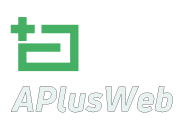File Manager
Hepsia's File Manager enables you to administer your website content by means of simple point & click movements. Right-click contextual menus allow fast access to various file management options, while handy drag-and-drop functionality will allow you to upload new files from your personal computer in an instant. You will also find in-built file editors and an image viewer. You will be able to archive and unzip files without difficulty too.
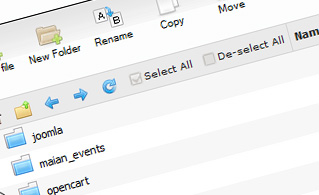
Fast File Uploads and Downloads
Working with the File Manager feels like working with your PC. The in-built drag & drop functionality will enable you to easily move files between your personal computer and the server. Just select the file that you wish to upload from your desktop PC and then drag it over to your browser window. The same applies to downloading a file from the File Manager to your desktop. Besides, you can download files and even folders to your disk drive by pushing the Download button.
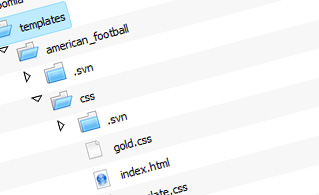
Easy File Editing Options
With the File Manager interface, you can create a brand new file or folder with only a single mouse click. All action buttons are conveniently positioned above the file/folder list and you can edit your files with ease. You can rename or copy a file, move a file to another folder, see the contents of a file or update its permissions, delete a file, etc.
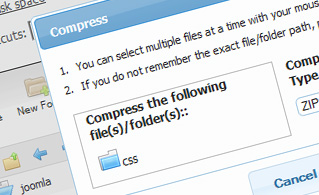
Handy Archive/Unarchive Functionality
With the File Manager graphical user interface, you will be able to archive and unzip all types of files. It works amazingly fast - just select the files you want to compress and click the Compress button. You can even select the archive type (.rar, .zip, etc.). It is just as easy to extract an archive to a specified folder.
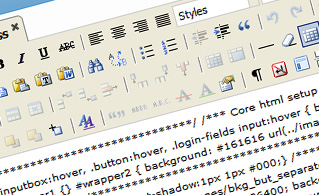
File Editors
With the File Manager, you really do not need any external software in order to update your files. There is an image viewer, which allows you to view the contents of your image files to get an idea of how the images will actually appear on the web. Furthermore, you will find several in-built file editors, which will grant you full command over your files. The plain text editor and the code editor are aimed at more proficient individuals, while the WYSIWYG editor (where you can see all HTML code changes in real time) is also suitable for technically inexperienced users.
More Features
Regardless of whether you have one single web site or multiple web sites hosted in your website hosting account - we have a handy Host Shortcut feature, so you can swiftly select only the web site you want to work with. With the File Manager, you can also use most of the famous keyboard commands - hit Delete to delete a file or a folder, or hold down the Control key to select multiple files at once.
| SHARED HOSTING | KVM VPS | OPENVZ VPS | SEMI-DEDICATED PLANS | DEDICATED SERVERS |
| Unlimited storage | 80 GB storage | 80 GB storage | Unlimited storage | 480 GB storage |
| Unlimited bandwidth | 4 TB bandwidth | 3 TB bandwidth | Unlimited bandwidth | 10 TB bandwidth |
| 1 website hosted | Unlimited websites hosted | Unlimited websites hosted | Unlimited websites hosted | Unlimited websites hosted |
| 30-Day Free Trial | 24/7/365 support | 24/7/365 support | 30-Day Free Trial | 24/7/365 support |
| start from $4.98/mo | start from $16.30/mo | start from $15.00/mo | start from $20.00/mo | start from $76.05/mo |